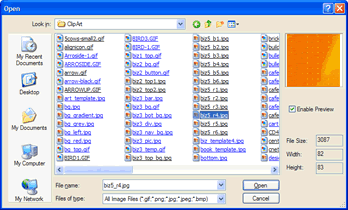
Use the Open dialog box to browse for image files on your system or network to add to your page.
You can import images in .GIF, .PNG, .JPG or .JPEG, or .png file formats.
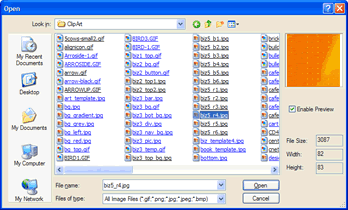
Use the Open dialog box to browse for image files to add to your page.
The Open dialog box appears when you click
the Picture button:  on the Components Bar or when you select Object>Image.
on the Components Bar or when you select Object>Image.
Options on the Open dialog box include the following:
| Field/Control | Description |
| Location Shortcut | Provides shortcuts to locations on your system from which you can browse for image files. Click a button corresponding to a shortcut. |
| Look in | Displays the currently selected directory location. You may select a different directory from the drop-down menu. |
| Results Pane | Lists the files in the selected directory. You may click an image file to display its name in the File name field, or you may double-click an image file to import it to the image object you have added to your page. You can select multiple images for opening, too. |
| Preview Window | Displays a thumbnail view of an image highlighted in the Results Pane. |
| Enable Preview | Click to checkmark to enable the thumbnail view in the Preview Window. Click to un-checkmark to turn off the thumbnail view in the Preview Window. |
| File Size | Displays the size in bytes of a file highlighted in the Results Pane. |
| Width | Displays the width in pixels of a file highlighted in the Results Pane. |
| Height | Displays the height in pixels of a file highlighted in the Results Pane. |
| File name | Displays the name and file format extension of a file highlighted in the Results Pane. |
| Files of type | Use the drop-down menu to limit the files displaying in the Results Pane to only files of a specific file format. |
| Open | Click to accept the file displayed in the File name field. The dialog box will close, and the file will be imported to the image object on the page. |
| Cancel | Click to cancel the operation and close the dialog box. |